User Interface updates and Custom Controls makes modelling a snap!
Updated icons refresh the SketchUp for Desktop and LayOut interface.
New modeling elements in SketchUp for Desktop and custom rendering controls in LayOut offer a performance-focused release for 2023.
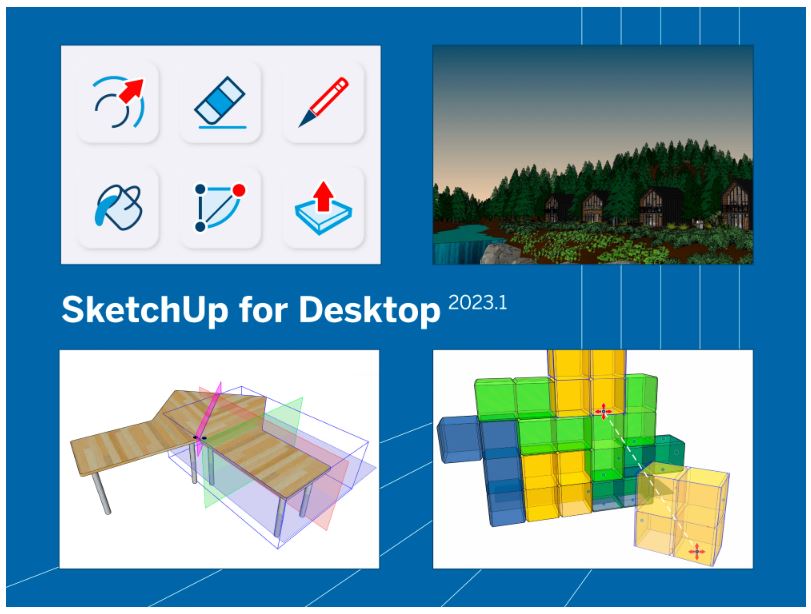
Anyone who wants to speed up their documentation process will appreciate the performance enhancements to LayOut, including custom rendering controls. Plus, we’ve added a style feature that will expand your (color) horizons and developed a few all-around tool upgrades.
What is new with SketchUp User Interface?
User Interface Icon Refresh to SketchUp
In the creative process, SketchUp’s icons, aside from scale figures and axes, become your close companions. Recognising the Push-Pull, Paint Bucket, or Follow Me tools and their keyboard shortcuts at a glance is a key factor in unlocking SketchUp’s powerful and efficient modeling capabilities.
We prioritise your reliance on this familiarity, ensuring careful consideration before making changes to our user interface. Recently, for the first time in 11 years, we gave SketchUp for Desktop and LayOut icons a total makeover. The updated icons maintain your toolbar’s size and layout, preserving ample modeling space and allowing you to reorder tools based on your favorites. It’s a modern aesthetic that retains the functionality you already know.
Acknowledging that change can be challenging, we provide quick reference guides for SketchUp for Desktop and LayOut to help you familiarise yourself with the new icons and discover potential shortcuts. If you don’t immediately spot an icon or are unsure what to look for, use Help > Search for quick assistance!
Move as Fast as Your Imagination Can
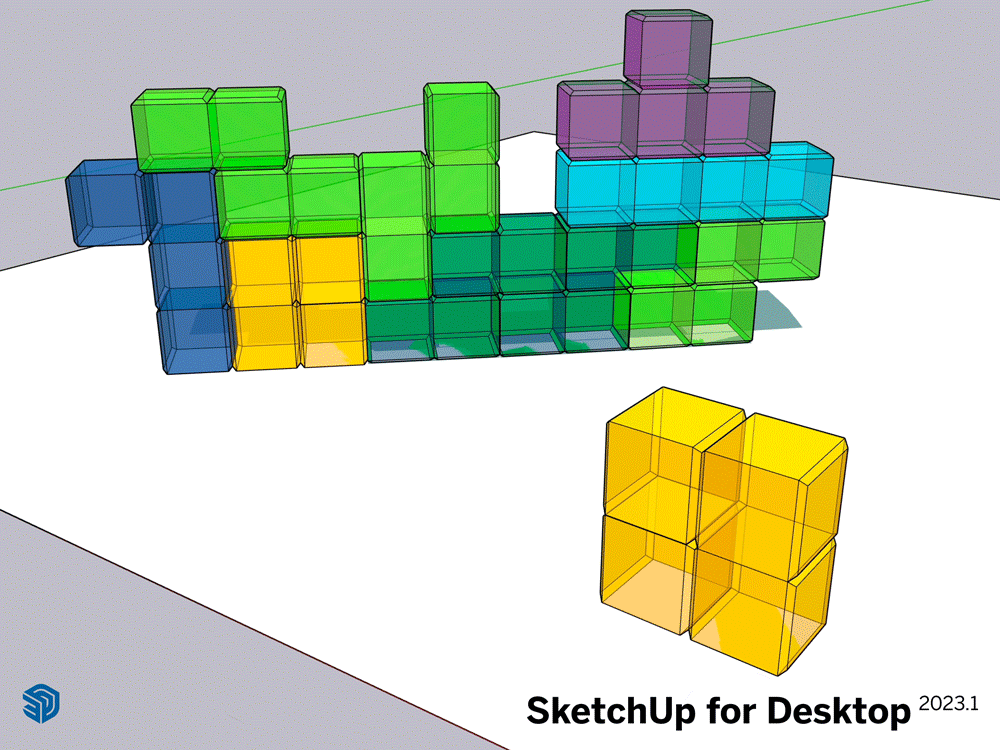
While orbiting around your evolving designs, simplifying the process of reorienting objects relative to one another is a constant task. Snaps alleviate the need to switch between different tools for multiple transformations on an object. You can now design modeling systems that interact efficiently and predictably in your design with pre-defined orientation logic.
For instance, in planning a school and needing to orient and place custom light fixtures without clear inference points, Snaps empower you to define the light’s position relative to the ceiling or wall. This defined behavior persists every time you place the light, enabling you to replicate the action across all classrooms. The light snaps into place in one operation, eliminating the need to consider its positioning each time. Embed Snaps into a lighting system via groups and components to simultaneously position and orient all fixtures.
Three Reasons to Snap
- Lay out objects in existing spaces. Align (ir)regular objects relative to walls, floors, or ceilings without creating new inference points. Moving counters, shelves, and furniture around with Snaps makes it easy to shuffle objects quickly until you find the optimal layout.
- Develop component modeling systems for design development or complex configurations. Design pre-configured or easily-configurable modeling systems that can help you efficiently lay out complex networks of entities like facade panels, landscaping, furniture, roadways, tiles, and more. Snaps are particularly useful for components with end-to-end connections, like shelving systems in logistics warehouses.
- Explore spatial concepts. Larger forms can be constructed and explored using repeated modular building blocks. Snaps make it easy to lay out and study options quickly.
Snaps help create models that are faster to place and reconfigure so that you can operate at the highest level of creative productivity.
Add Flair with Horizon Color
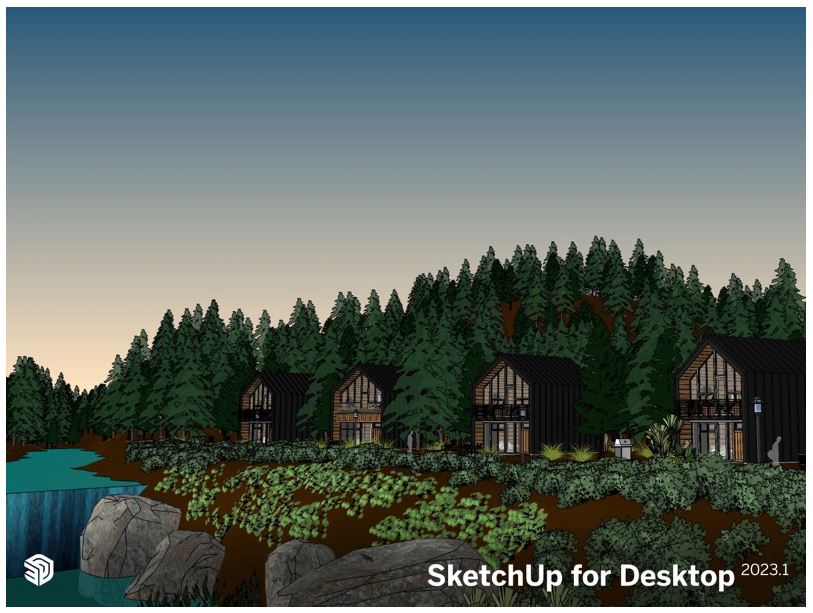
In SketchUp, Horizon Color empowers you to adjust the sky, enhancing custom backgrounds with dark or colorized effects to convey the perfect mood. Use this new style property to evoke emotions with color, whether you want to depict broody skies or a clear, sunny atmosphere. On iPad, users can leverage Horizon Color to create styles that complement dark mode more effectively.
UI Updates – What’s Improved?
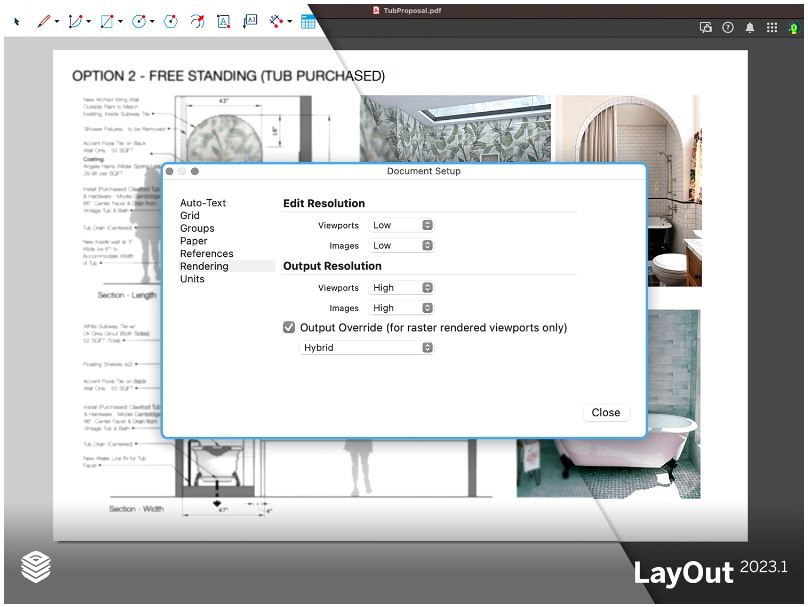
We recognise the importance of performance and efficiency in your creative process. That’s why we are thrilled to introduce two new updates to LayOut.
LayOut: Speed Up with Custom Rendering Controls
Enhance efficiency in documentation workflows with refined rendering controls. In the new Rendering document setup tab, choose low or medium viewport resolution for editing and maintain high-quality exports. This eliminates the need to toggle between working on a heavy-duty LayOut page and exporting assets.
Easily switch to higher resolution for exporting a polished, presentation-ready document without adjusting settings.
LayOut: Streamline Updates with Auto-Associate Labels
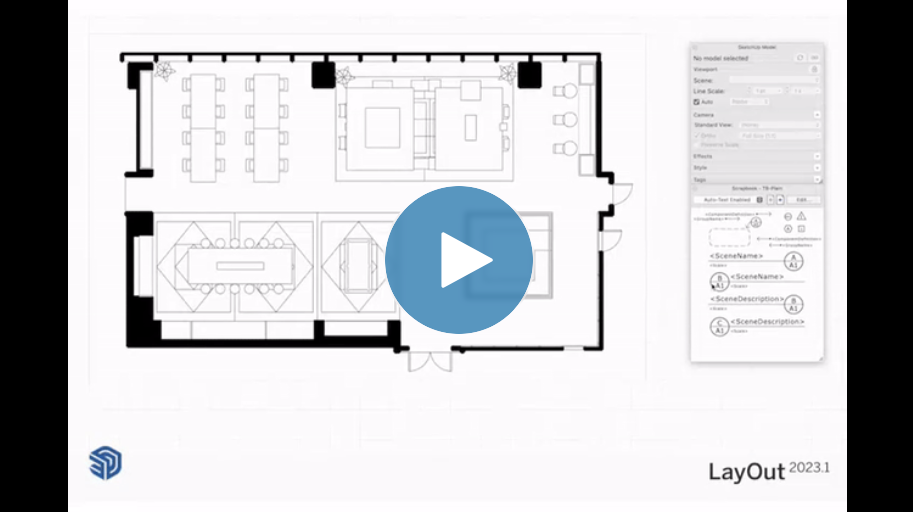
Benefit from increased automation for labels derived from Scrapbooks and copies, eliminating the need for manual updates of annotations such as titles or scales. This significant time-saving feature ensures that once elements are dragged onto a designated viewport on a LayOut page, annotation elements remain linked to the viewport, triggering automatic updates with changes.
Additionally, Scrapbooks now support scaled groups and can be easily resized to a specific scale. These enhancements minimize the risk of mismatched labels and viewports, reducing the manual updates required and accelerating document creation in LayOut.
Much-Requested Tool Improvements
Continuously enhancing your design experience, we’ve responded to your feedback with valuable tool updates. With the Custom Flip Plane feature, a highly requested addition to the Flip tool, you now have the flexibility to select a custom plane (beyond the X, Y, and Z axes) for flipping objects. This allows flipping in any direction, not just at 90 degrees, providing increased control and creative freedom during modeling.
Additionally, we’ve refined the Lasso tool, introducing the Polygonal Lasso tool, enabling you to create selection bounds one click at a time. This enhances selection precision, especially when using a mouse or trackpad.
Snap to It!
Accelerate your design and documentation workflows with the latest enhancements in SketchUp for Desktop. Regain precious time for what you excel at: creating and building for the future. Explore our subscription options to leverage these capabilities if you’re currently using an older version of SketchUp.
Note: This article is a re-write originally featured on the Trimble SketchUp website.
BuildingPoint New Zealand is the official SketchUp partner in New Zealand. Buy SketchUp from SketchUp New Zealand.



Leave a Reply
Want to join the discussion?Feel free to contribute!